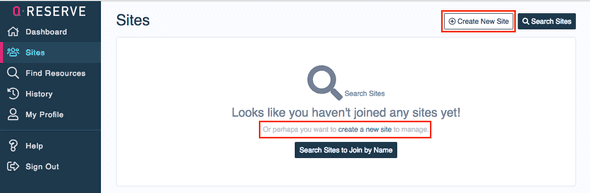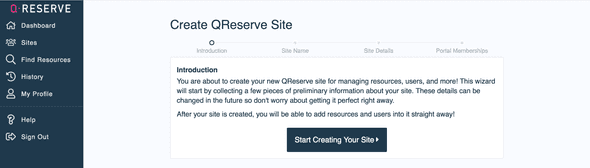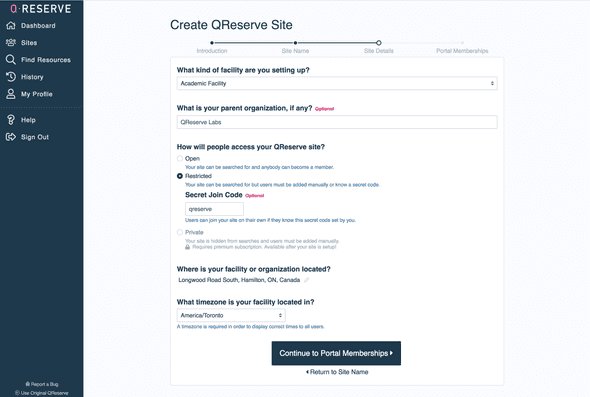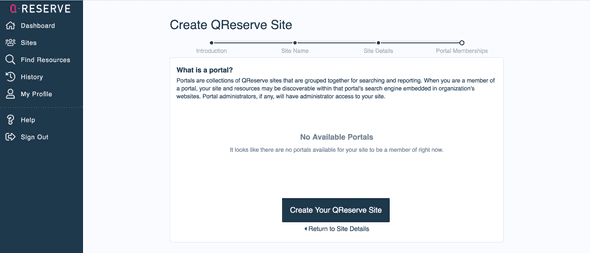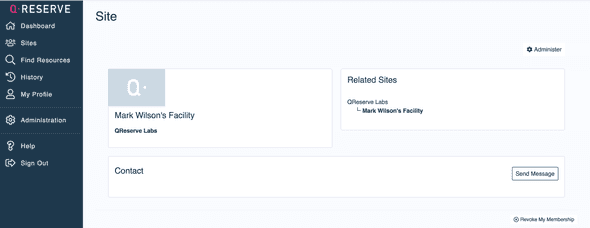QReserve Academy
Creating Your Site
QReserve data is organized into Sites that typically map to real-world physical locations with a unique set of resources and users. Multiple sites can be related through their membership in one or more portals that could represent a company, department, school, consortium, or other grouping of related facilities.
Creating Your Site
Visit the Sites page to start and select Create New Site in the centre or the top-right corner of the window.
Follow the wizard to create your site.
Name your site. The name of your site should match the name of your facility or organization.
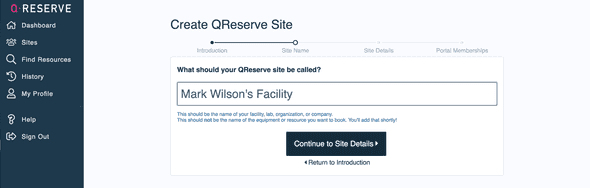
Add your site details.
-
You will be asked to choose whether you are an academic or non-academic facility.
-
It is optional to add a parent organization. If you are creating a site for a facility at a university, for example, the parent organization would be your university.
-
You will select how people can access your site.
- Open: your site can be searched for and anybody can become a member.
- Restricted access: your site can be searched for but users must be added manually or know a secret code.
- Private: Your site is hidden from searches and users must be added manually.Requires premium subscription. Available after your site is setup!
-
It is optional to enter your site's location.
-
You will be asked to enter your site's timezone in order to display correct times to all users.
Join portals that may be available to you. You may have access to your university's portal, for example, if your university has set up a QReserve portal.
Then you're done creating your site in QReserve! You will be able to edit your site settings, add users and resources, and do more from your new 'Administration' menu item.