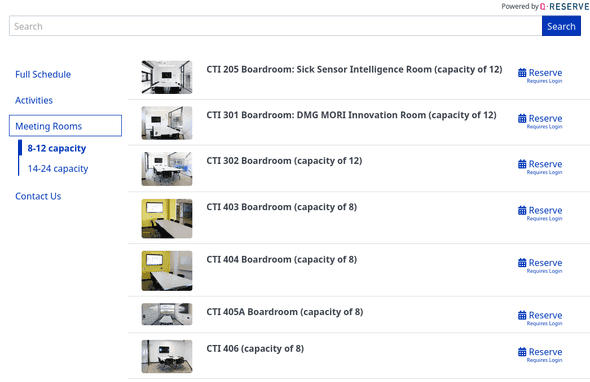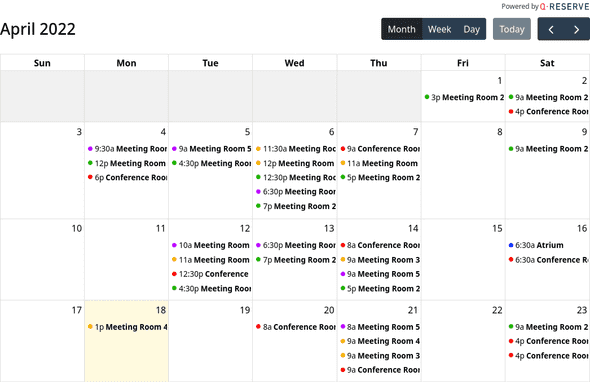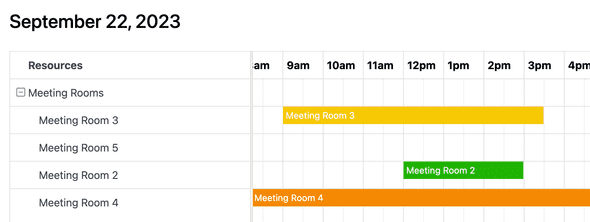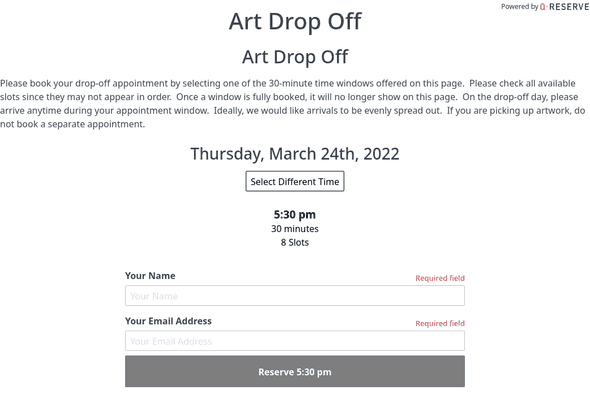QReserve Academy
Web Integration Overview
Web integrations make it easy to showcase your resources, display calendars, and even collect requests, event registrations, or reservations directly from your website.
Web Integration Overview
With the Web Integration module you can create as many different integrations as required. A QReserve web integration works by embedding an HTML <iframe> inside your website and our copy and paste integration code should be compatible with most websites and CMS platforms.
Embed Methods and Customization Options
Depending on the integration type, various customizations are available to toggle the type of information shown, the functionality available, the basic colour scheme used, and which resources are displayed. For more advanced customization, you can inject your own custom CSS code in the Custom CSS field to take full control of how individual elements are displayed.
The default instructions unique to your web integrations are shown on the Web Integration page and include both a <script> tag that loads a QReserve javascript library as well as a <div> tag that is inserted into your website where you wish your embed to render. The QReserve javascript library will read the embed ID from your <div> tag (follow the instructions on your embed page for the exact syntax) and will automatically inject an <iframe> tag and take care of resizing it dynamically based on the size of the content in the frame.
For more advanced integrations where all control is handled by yourself you can simply embed the <iframe> directly and handle any resizing requirements manually.
Web Integration Types
Resource, Service, and Event Directory
A resource directory is a multi-functional web integration that can be used for displaying your resources in a searchable, organized fashion. Contact buttons allow outside users to quickly email resource contacts and reserve or request buttons provide quick access to the QReserve application to make reservations or requests. When enabled, requests can also be handled for outside users directly in the Web Integration for resources with weekly slots, event registration, and requests. See notes about limitations below.
Menu and Filters
Resources shown must be filtered via tags. We recommend creating a custom tag for each web integration you make to easily add and remove resources. If no menu name is setup then all resources will be available in a flat list. Alternatively, a menu can be defined with each menu item or sub-menu item filtering a different subset of resources.
Public Read-Only Calendar
The public read-only calendar is an easy way to showcase resource availability or site activity to users without the need for them to login. Enable and allow different views to customize the calendar to your liking. This calendar is non-interactive and cannot be used to make reservations.
The day or month views by resource make it easy to see how resources compare and to quickly identify which resources have availability.
Public Weekly Slots Booking
The Public Weekly Slots Booking type is a special option to gather outside reservations for a resource configured with weekly slots. Allow day selection or freeze your embed on a single day to make sign-ups events quick and easy.
Public Reservations and Requests
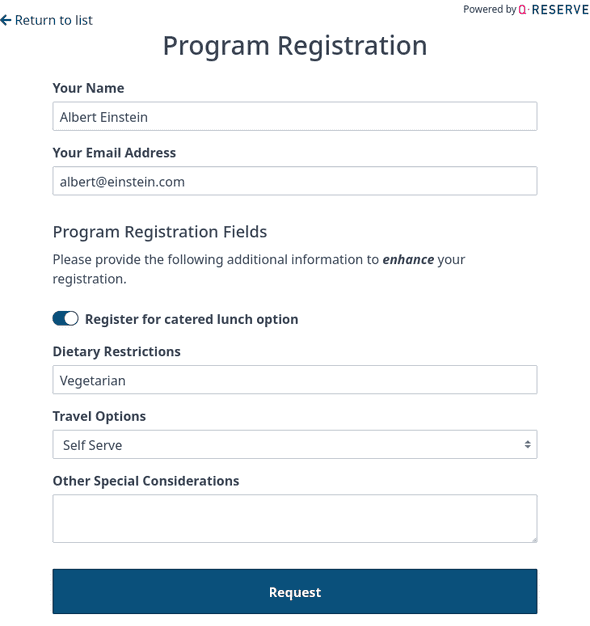 You are able to collect requests, weekly slot reservations, and event registrations from outside users directly in your web integration. These requests are public and unauthenticated so some features and rules cannot be applied but for many situations it is a great, low-barrier solution.
You are able to collect requests, weekly slot reservations, and event registrations from outside users directly in your web integration. These requests are public and unauthenticated so some features and rules cannot be applied but for many situations it is a great, low-barrier solution.
In order to accept public requests, registrations, or reservations each of the following must be true:
- The resources must have the Web Integration Requests option Enabled.
- The web integration must have the reserve button enabled and the Enable requests directly in web integration enabled or be using the Public Weekly Slots Booking type.
- If the resource can be reserved then it must use weekly slots and it cannot be loanable.
- If a form is attached to the resource then it must only use the features outlined below:
Accessing Requests, Reservations, and Registrations
Any request made through your web integration is proxied through a QReserve Bot user in your site that is a special automation user for performing tasks on your behalf. When a user submits a request through your web integration the Reserved For field will be their name and their email address will be placed in the Hidden Note field of the request.
All requests and reservations are otherwise listed in your site requests page or calendar just like any other request made by a regular user.
Limitations of External Requests and Reservations
Any request, registration, or reservation you receive through your web integration is not associated with a QReserve user account. This results in several limitations when compared to in-app user based interactions with your site. In many cases these limitations are not consequential but they should always be considered. Always test your external requests, registrations, or reservations to ensure your desired functionality is present.
- A reservation or request can require approval; however, a change in approval state will not notify the requester at this time.
- Editing or deleting the reservation will not notify the requester at this time.
- Rates are not supported by external requests at this time.
- Some aspects of forms are not supported. See below for further information.
Managing Event Registrations
Events can be given a tag to be included in an Event Directory for registration either in the application or directly from the web integration. The event will not be removed from the web integration until the tag being used to filter it is removed from the event. For example, if you have a tag called Open Events then all events tagged with this tag can be shown if your web integration filters on that tag. It is up to you to decide when it is removed from your web integration by manually removing the tag.
Compatible Form Elements
Not all form fields or functions are supported with web integrations. If an incompatible field is defined in your form then an error will show on your web integration and requests cannot be received.
Compatible Form Fields
- Text Input (Single Line)
- Text Input (Multi-Line)
- Checkbox
- Checkbox List
- Dropdown Select
- File Uploads
- Static Text
- Visibility Scripts
- Computed Fields
Incompatible Form Fields
- Administrator Only Fields
- Date Fields
- Number Fields