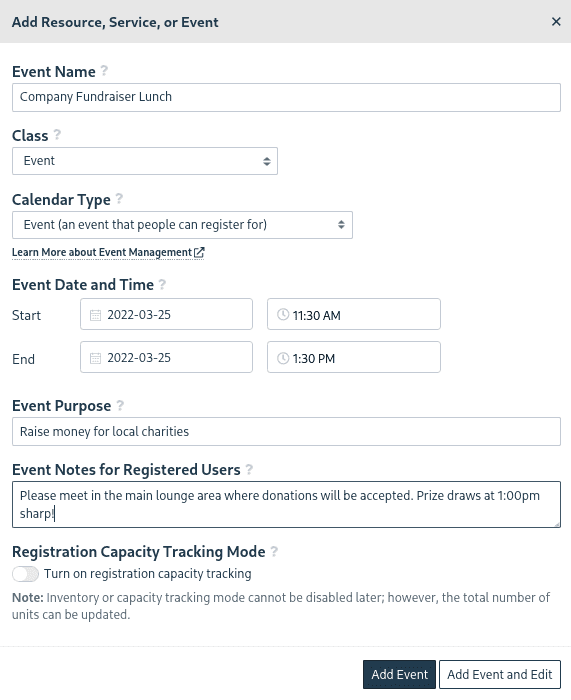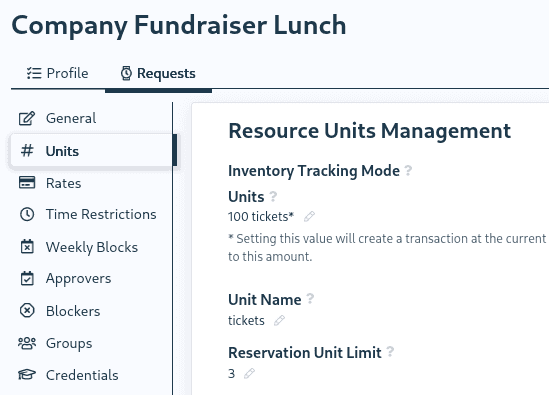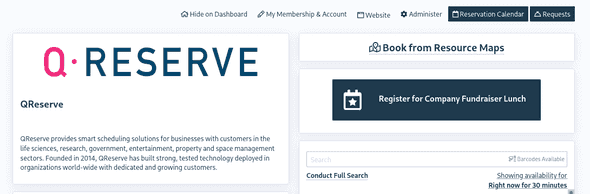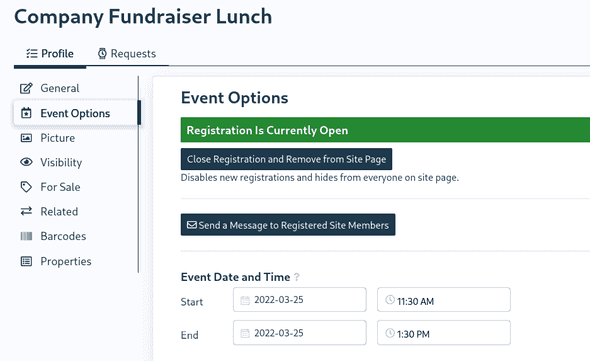QReserve Academy
Event Registration
Event management in QReserve allows you to post events and gather registrations directly from users with all of the access controls available to reservations and requests.
Creating an Event
An event must be setup as an event when first created from the Resources page by selecting the Event Class and Calendar Type. Select the date and time for the event and choose whether you wish to limit capacity (the maximum number of registrations).
Events must have at least one event reservation but can also have more than one for multi-day events. Additional dates can be set up once your initial event has been created from the Event Options tab when editing your event.
Event Capacity Limits and Per Registration Limits
Registrations for an event function similar to consumable resources when a capacity is set. For example, if your capacity is set to 100 then only 100 registrations can take place. By default, users are able to request more than one registration (e.g. multiple tickets) when registering. To limit this, visit the Request tab and then the Units tab where you set set the maximum bookable units per request.
Accessing Events
Events are considered normal resources in your site and are listed on your site page like any other resources. You are able to place them into display categories or promote them as a large button on your site page.
Accessing Registration List
Your registration list can be access from your Site Requests page by clicking the Requests button at the top of your site page. By default, all requests across events and resources are displayed but you can use the Filter to narrow in on a specific event.
Contacting Registered People
You can easily contact anybody who is registered to notify them of changes or information about the event from the Event Options tab when editing your event. You will be redirected to the Mass Messaging page with all registered site users pre-populated in your user list.
Gathering Additional Information at Registration
Additional information can be gathered using the Custom Forms Modules in the exact same way forms are used with reservations and requests! Simply create your form and attach it to your event.
Closing Registration
You can set an automatic time to close your event registration or do it manually at any time. To close registration manually, visit the Event Options tab and use the Close Registration and Remove from Site Page button to disable new registrations and set the Unlisted on Site Page option automatically.
Setting an automatic close time can also be done from the Event Options page where the event will automatically close at that time without any manual intervention required.