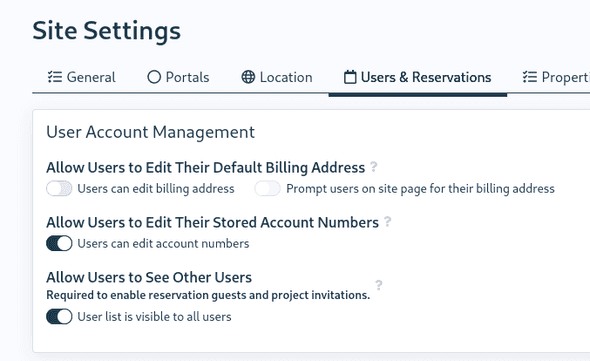QReserve Academy
Allowing Guests
Users are able to invite other users in your site to be guests on their reservation if your site is setup to permit this. Guests receive reservation notifications, can be asked to RSVP, and can check into a reservation just like the primary user a reservation is for.
Enabling Guests on Reservations
Enabling Guests
Guests can be invited by email address if guests are enabled on a resource. You can modify this setting in the Reservations > General tab when editing a resource or with the Guests Allowed option. This must be enabled to allow external guests. Internal guests (selected from your user list) can be enabled if users are allowed to view your user list (see next section).
Internal Guests
Sites created after March 1, 2021 should have guests enabled by default but older sites may not. Guests will only function if users are permitted to see other users in your site. This option can be toggled as follows:
- Visit Site Settings
- Click the Users & Reservations tab.
- Enable the Allow Users to See Other Users option.
Inviting Guests on Reservations
- On a reservation window, select the + Add Guests option next to the Reserved For User field.
 2. Add more guests by selecting the + sign in the list of guests.
2. Add more guests by selecting the + sign in the list of guests.
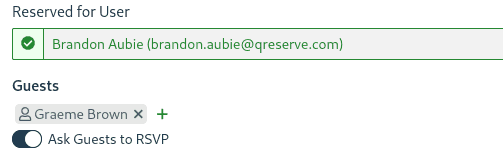 3. Decide whether or not to request an RSVP from your guests.
3. Decide whether or not to request an RSVP from your guests.