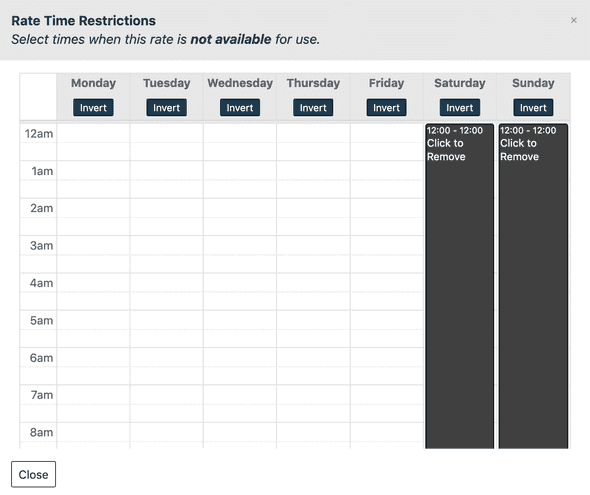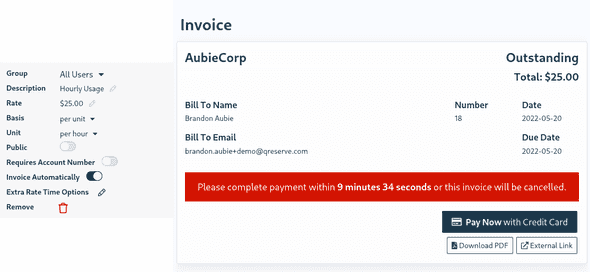QReserve Academy
Rates and Fees
QReserve provides you with a tremendous level of control over the rates a user sees for resource reservations. You have the ability to segregate rates based on user group membership, day-of-week, time-of-day, multiple uses, and more.
Overview
Each resource in your site that can be reserved or requested can, optionally, have one or many rates associated with it. These rates are used to provide cost estimates to end users and are available to administrators in usage reports. Each rate can be customized and configured to apply only to specific situations so that correct rates are automatically presented to your users.
Multiple rates can also be made available to users who will have the option to select the appropriate rate at the time of booking or site moderators may select the appropriate rate after the fact. Multiple rates are useful in situations when a resource may be used in different configurations at different costs.
If at least one rate is available to a user at the time of booking then a rate must be selected and associated with that reservation or request, unless the Request a Quote option is enabled.
Note: QReserve does not currently support the creation of invoices or handling payment transactions.
Creating a Rate and Rate Options
- On your Resources page in Administration, click on the pencil icon next to the resource you want to edit.
- Go to the Reservations tab and then select Rates from the side menu.
- Click the Add Rate button to instantly create a new rate with default values on your resource.
Rate Options
| Group | Limit this rate to show only to the selected user group. For example, a rate may only apply to internal users or external users. By creating the appropriate user groups you can limit who is able to see and select this rate. Leave the default of All Users selected to make this rate available for all users. | ||||||||||
|---|---|---|---|---|---|---|---|---|---|---|---|
| Description | A short name or description of the rate that will be shown to users. You can control the order rates are shown by prefixing your descriptions with A), B), C), etc. Rates will sort according to this prefix but the prefix will not be displayed to the user. | ||||||||||
| Rate | The numerical value of the rate that will take on the currency of your site determined in Administration > Site Settings > Location. | ||||||||||
| Basis |
|
||||||||||
| Unit |
|
||||||||||
| Public (eye) | When turned on, this rate will be shown to users in public portals and on the resource information page in your site to all users. | ||||||||||
| Require Account Number (checkmark board) | When turned on, users who are using this rate must provide an account number in the account number field either from their stored list of account numbers or manually. | ||||||||||
| Time Restrictions (clock) | Opens a window to mark times in the week when this rate is not available. For example, to create a special weekend rate you would block all week days. To create an after hours rate, you would block regular business hours. Use the Invert button to quickly paint and then invert days. Note: Individual reservations cannot span multiple rates and thus any reservation that would span two different rate times must be created separately. For example, a reservation that starts during regular business hours and goes into evening hours must have two different reservations created using each rate accordingly. |
Rate Tax Overrides
When a reservation is added to an invoice, or a rate from a resource is selected as an invoice item, the tax rate set will be the default site-wide tax rate (or no tax rate if none is set). You can override this on a per rate basis by setting the Tax Code, Tax Rate, and Tax Note values for that resource rate.
Important Notes about Rate Taxes
- Tax rates are only needed if you must override the site-wide default tax rate.
- A tax rate is saved on a reservation when made so changes to a rate's tax rate will not change existing reservations.
- Tax rates are not visible to users until they are used on an invoice.
Rate Quotes
Enable the Custom Rate Quote Option to create a special rate (in addition to any other rates available) that allows users to request a rate from site moderators or administrators. By enabling this option then administrators are able to override rates with any rate at any time.
Note: We recommend that at least one moderator or administrator is set as an Approver so that they are notified of price quote requests. Any pending price quote will appear on moderator and administrator dashboards and when a price is provided, the original requester will receive an email and have the option to cancel the request if they do not agree to the quote.
Automatic Invoice Generation
When the Automatic Invoice option is enabled for a rate then each reservation or request made with that rate will cause an invoice to automatically be generated and presented to the user.
By default, this invoice acts as a standard invoice that defaults to a Final / Sent status and can be paid by the user with any available payment methods.
Expiring Unpaid Invoices and Reservations
You can require payment upfront for reservations and services by turning on auto expiring reservations and invoices for a resource. When combined with an automatic invoice generating rate, this will put a time limit for how long a user may take to complete payment on an invoice. If the invoice remains unpaid after the time limit then both the invoice and the request or reservation will be voided and cancelled.
Between the time of a reservation first being created and expiring, that reservation is a real reservation in your calendar and thus double bookings cannot be created. This can be thought of a pending reservation that provides a grace period for payment to be received. Within approximately 2 minutes from the invoice expiring, the reservation will be cancelled and the user notified automatically. Please note that there will be a 1 to 2 minute grace period on top of the expiration time you configure to allow for payment processing transaction times and ensure a seamless experience for users.
Rate Description Only
QReserve's rates module can be used for purposes outside of charging currency for a reservation or request. It may be used as a simple credit system, a way to specify reservation type options, or could be used to create different time restrictions on a per user group level. In these cases it can make sense to hide information about a rate from users other than the description itself. By enabling the Show Rate Description Only option, only the description is shown to users and when all resources in a reservation or request have this enabled, the rates selection are labelled Option rather than Rate.