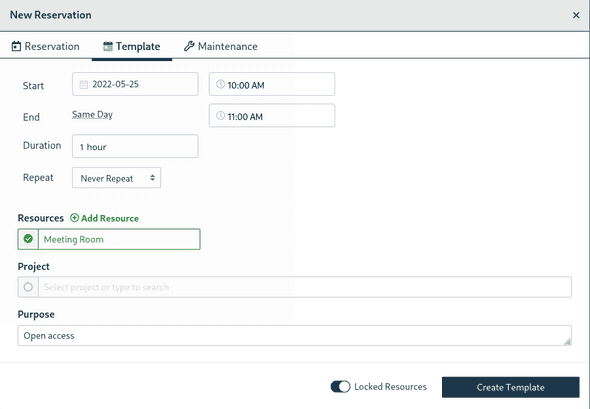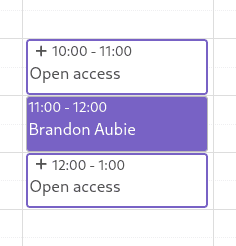QReserve Academy
Template Reservations
Template reservations allow you to predefine reservations for users to grab and use making complex pre-defined schedules easy to setup and assign and help users reduce errors.
Creating a Template
A template can be setup by moderators or administrators by selecting the Template tab in a new reservation and selecting your parameters. The date, time, and resources are all pre-selected; however, the resources are only optionally locked if you wish to allow users to add/remove/modify resources of your template. This can be useful when your template is more of a suggestion than a hard rule.
To create multiple recurring templates all at once, use the recurring booking rule option. Note that templates made in this fashion are bookable by users one-by-one only.
Template Restriction Options
Locked resources
When creating a template you can choose whether or not to lock the resources of this template. When turned on, a user who is using the template to make a reservation will be unable to add, remove, or change the resources setup on that template.
Time restrictions
By default, the use of templates are optional to users and the times can be changed when a template is selected for a reservation. To restrict all reservations to the exact times of specified templates, turn on Restrict Reservations to Only Use Templates and Pre-set Times as an option in the Time Restrictions options of a resource.
Booking a Template
Templates are denoted on a calendar with inverse colours from regular reservations as well as a + symbol shown beside the time display. Users can claim a templated reservation simply by clicking on it! The existence of a template does not guarantee that a user can claim that template spot as reservation access is still subject to reservation booking restrictions, rate availability, script evaluations, etc.