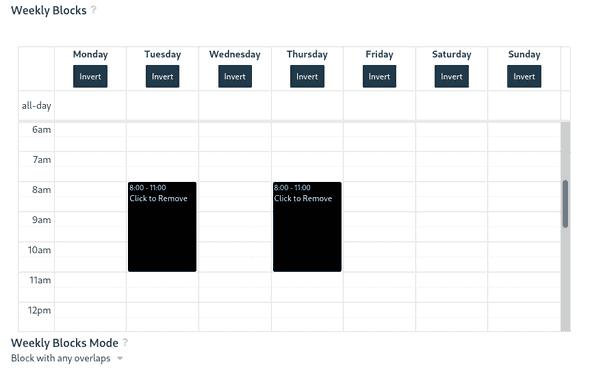QReserve Academy
Weekly Blocks
Weekly blocks are a convenient way to make a resource as unavailable on a recurring, weekly basis. For example, after-hours or weekends may be blocked or a weekly maintenance or cleaning session may be blocked.
Creating Weekly Block Periods
- On your Resources page in Administration, click on the pencil icon next to the resource you want to edit.
- Go to the Reservations tab and then select Weekly Blocks from the side menu.
- Draw in the times when you wish this resource to be blocked out from access.
Note: Weekly block periods do not carry forward to blocked resources.
User Group Based Weekly Block Periods
Weekly block periods apply to all users, regardless of role or user group. For additional granularity and for the ability to create different block periods for different user groups, you can use Time Restricted Rates and leverage the fact that if rates exist, but no rates are available to a particular user, then that user cannot make a booking.
For example, suppose you want internal staff to be allowed to create weekend reservations but nobody else. Implement the following:
- Create an internal staff user group and add your internal staff to that user group.
- Create an external users user group and add your external users to that user group.
- Create a rate for your external users (can be valued at 0 if you do not actually want to charge) and set use the Time Restrictions feature of rates to block that rate on weekend.
- Create a rate for your internal staff with no weekly block times.
Now, when an external user attempts to make a weekend booking, their own rate will be unavailable due to the rate block periods and they will be unable to make a booking, while your internal staff can select their own rate and create a booking without issue.