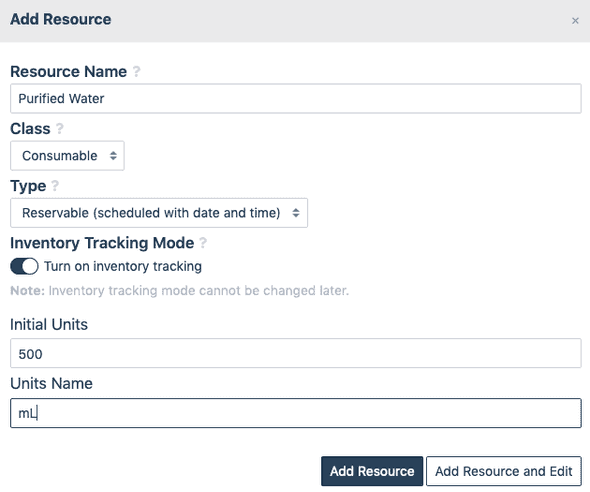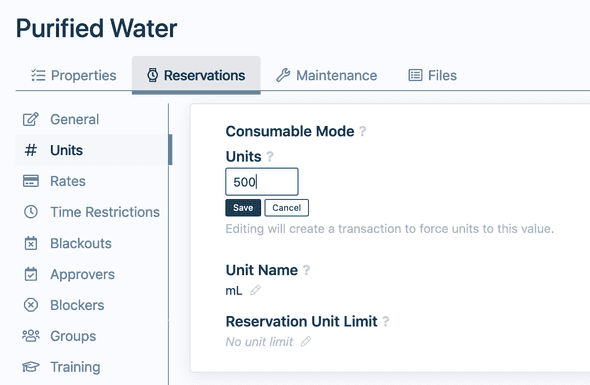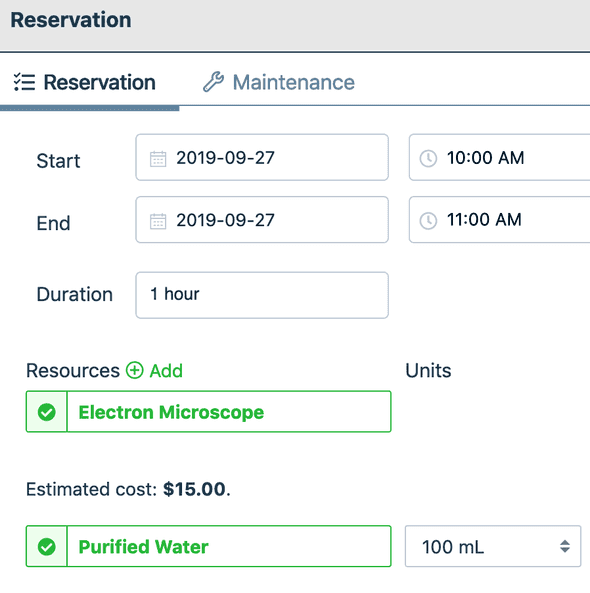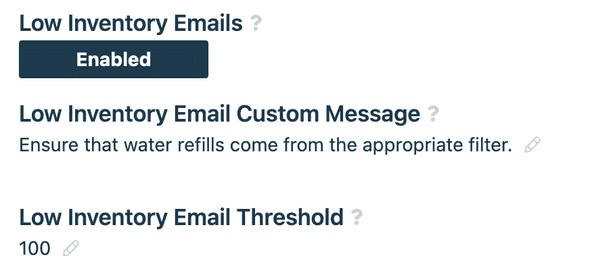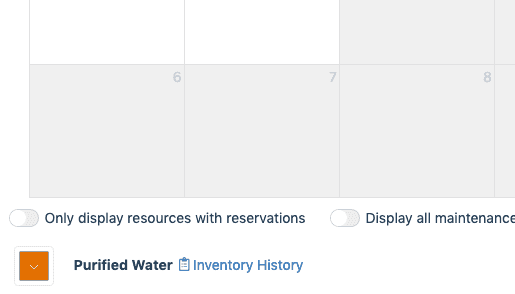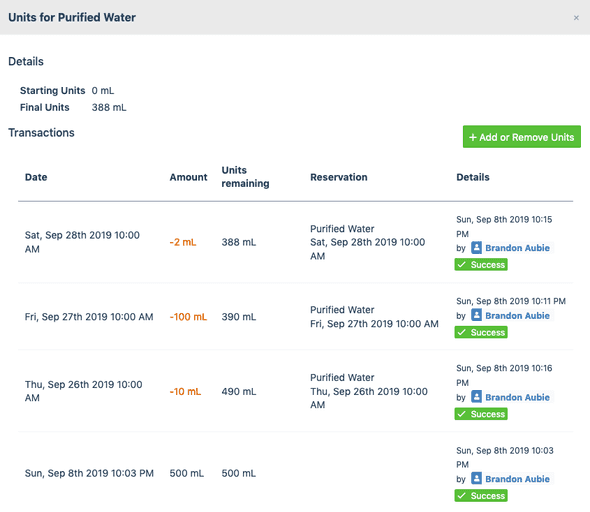QReserve Academy
Inventory Tracking
Inventory tracking is your way to track a depleting resource over time such as supplies, chemicals, disposable components, etc. An inventory tracked resource tracks available units with an account that is given an initial quantity and decremented with each reservation or request made with that resource. Additional units can be added in to reuse the same resource over time or may simply be deactivated once empty.
Creating an Inventory Tracked Resource
If your plan supports inventory tracking then you can enable the Inventory Tracking Mode when you are creating a new resource. A Consumable class is provided to help distinguish consumable resources from others; however, your resource can by any type (e.g. equipment, service, etc). Whether or not your resource operates in inventory tracking mode is determined solely by whether that option is enabled or not.
Modifying an Inventory Resource
Once your resource is created, you can modify your units and update your resource with a new quantity on the Reservations > Units page in the administration screen for that resource.
Units Name
Although not strictly required, it is recommend to fill in your Unit Name so that your quantity will have a units name when shown in the interface.
Unit Quantity
When your resource is first created there will be the initial quantity units available that you entered on the resource creation page. if you need to modify the quantity of available units, you can enter the value on your resource's Units panel in the Reservations tab. A differential transaction will be created in the transaction log for this resource to set the currently available number of units to the value entered. For example, if your transaction log lists 150 units available and you override the available units to 125, a -25 units transaction will be created.
Note: Units can only be used in integer quantities, so ensure that your units are granular enough such that partial units are not needed (e.g. use mL instead of L, or use g instead of kg).
Using an Inventory Resource
Once created, an inventory resource operates in exactly the same fashion as any other resource with the one difference being that the number of available units at the time of booking will depend on the initial number of units available and the number of units already accounted for in other usages. A consumable resource can be added onto another reservation or, if not restricted as an add-on item, be used on its own.
Receiving Low Inventory Warnings
You can now choose to receive low and depleted inventory warnings by enabling the option on your resource's Units page. Low inventory emails will be sent to your resource's contacts when your inventory hits zero and, optionally, when the remaining units cross a specific non-zero threshold.
Viewing Inventory Transactions
You can view the transaction history and current status of an inventory resource from its calendar page by clicking on the Inventory History link next to its name at the very bottom of either your site calendar, or that resource's calendar.
From the inventory history window you are able to enter manual transactions to add or remove units as well as view a complete history of the usage for that resource.