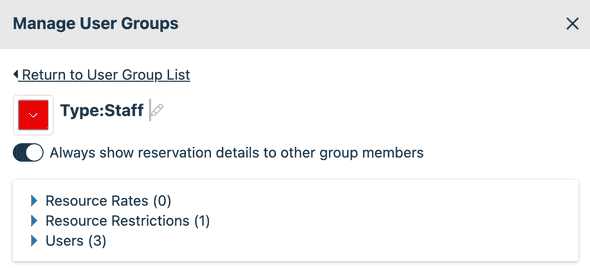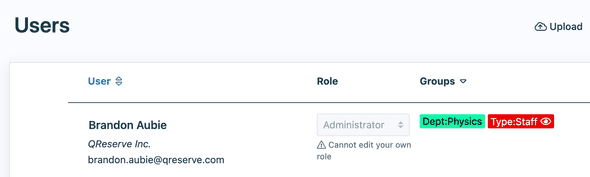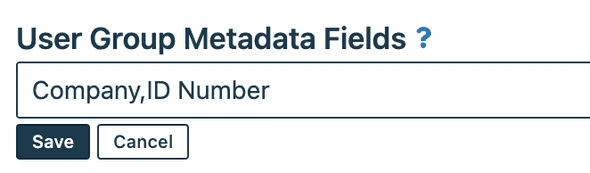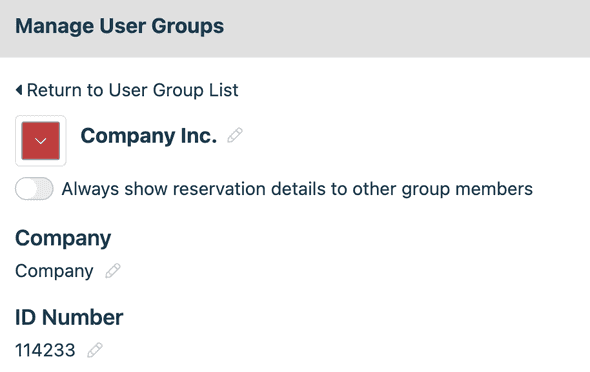QReserve Academy
User Groups
Users groups are a great way to group your users into one or more categories
that can then be used for reservation restrictions,
Creating a User Group
- Visit the Users page in Administration.
- Click the User Groups button in the top tool bar.
- Click the + User Group button on the right hand side.
- Enter a name for your group and click Save New Group.
User Group Options
Colour
User groups can be assigned a colour to help distinguish them at a glance when viewing a group of users.
Reservation and Maintenance Detail Visibility
Enable reservation and maintenance details to be visible to users within a group to allow any users within that same group to view all the details of each other's reservations and maintenance even if the resource in question has reservation details or maintenance details hidden or partially hidden. Groups with group visibility enable will have an eye icon when viewing groups in the user table.
Adding Users to Groups
Users can be added to groups in several different ways.
Adding Users to Groups by User
- Go to the Users table in Administration.
- Click the pencil icon next to a user.
- Check off the user groups this user should be a member of.
Adding Users to Groups In Bulk
- Go to the Users table in Administration.
- Click on the Multi-Edit toolbar.
- Select the users you wish to bulk add to a user group.
- Select the User Group field and then select the appropriate user group from the dropdown.
- Click the Apply button.
Adding Users to Groups via CSV Import
CSV import requires an appropriate subscription level.
- Go to the Users table in Administration.
- Click the Upload button in the top tool bar.
- Download the CSV template.
- In the Groups column, list users groups with multiple groups separated by a | character.
For example: Students|Internal
Group Metadata
You can track arbitrary metadata with user groups for organization purposes or for use in scripts and reports by defining keys on your Site Settings page. Once set, these values are visible when viewing a group, from within reservation scripting scripts, or for custom reports.