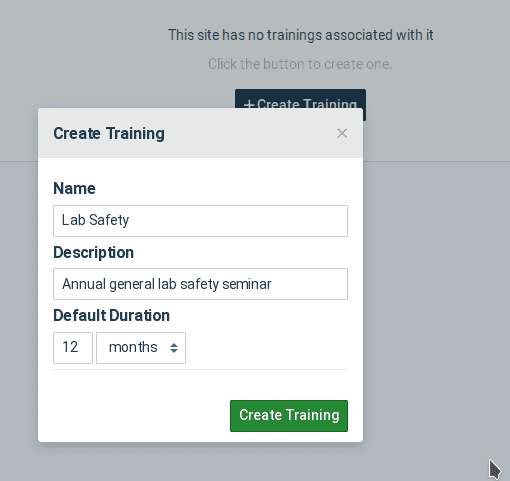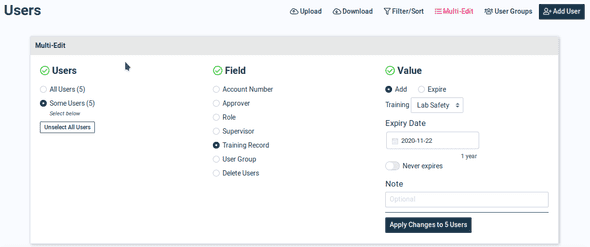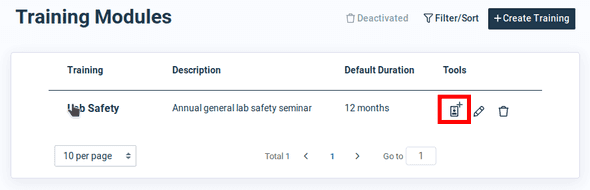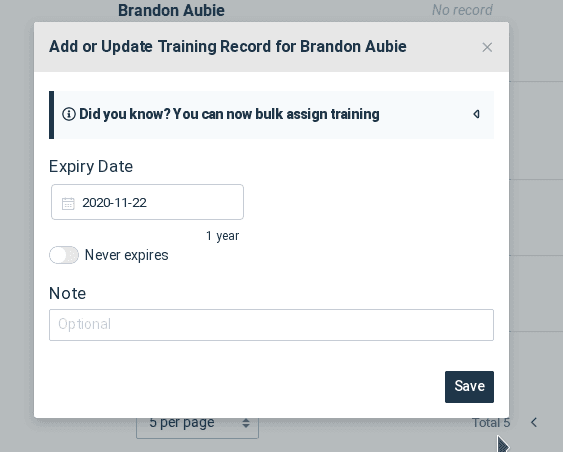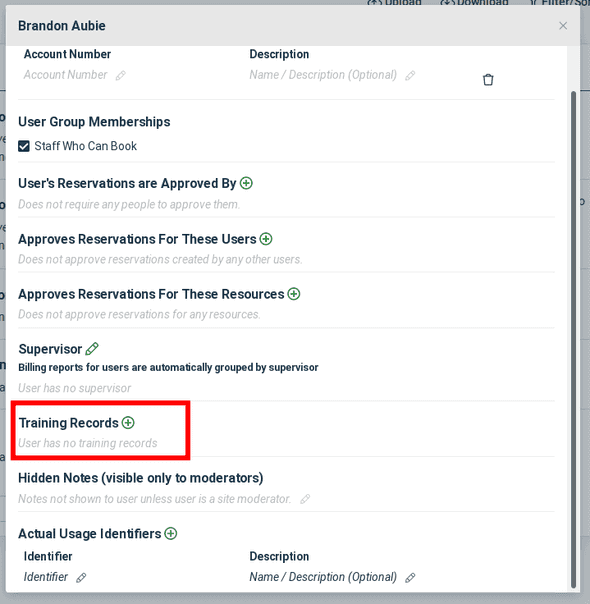QReserve Academy
Credentials Management
The credentials (formally training) module allows you to define record classes (e.g. training types, memberships, accreditation, etc.) that can then be recorded for users and, optionally, have expiry dates. This allows you to track various time dependent records for your users, remind users when records are approaching expiration, and use record information when creating reservation restrictions.
What a Record (Training) Does
-
Records can be attached to a user and will display on their dashboard when close to expiry and on their History page at all times.
-
Reservations can be restricted based on whether a valid record exists for the requesting user.
-
Users will receive expiration warning emails throughout the month prior to their record expiring as a warning to update their record with facility managers.
Defining a Record (Training) Class
The first step is to define a credential class. This will typically be the name of your credential (e.g. "Lab Safety"), or a membership (e.g. "Facility Membership"). To create your first class, click the Training link under the Users menu item in Administration.
Creating Records for Many Users at Once
It is often the case that users will complete training or join a membership all at once and so adding records to users in bulk can be a huge time saver. To do so, go to your Users page in administration and use the Filter to narrow down the users you wish to add credentials for or set the Per Page option to be All at the bottom of your table to have access to all users easily.
Select the users you wish to apply new records to, and then in the Multi-Edit window, select Training Record. Select the appropriate record class and any other values you wish to change and then click the Apply button.
Uploading Records for Many Users at Once
If you prefer to upload training records then you can do so using the User Upload CSV tool from the Users page in Administration. You will require either an Email column with user email addresses or a User ID column with their QReserve User ID. Then, add a column for each credential in the form Credential:Credential Name.
For each user, you can create a credential record with no expiry date by placing the value indefinite in the table cell. You can create an expiring credential record by placing a date such as 2021-12-31 in the format YYYY-MM-DD. Leave a cell blank to not create a record for that user and credential type.
Example CSV Table
| Credential:Your Credential Name | Credential:Other Credential Name | |
|---|---|---|
| your.user@company.com | indefinite | 2021-12-31 |
| other.user@company.com | 2022-06-01 |
Creating a Record for an Individual User
Records can be created for users individually from multiple locations in the application:
From the Records (Training) Page
On the same page where you defined your credential type, click the + record icon in the Tools column to jump to the Records page where you can add a record to an individual user.
Hint: Use the Filter button to quickly jump to a new user.
From the User Edit Window
You can create new records for users by editing an individual user in your site from the Users page and adding the credential from the Edit User window.