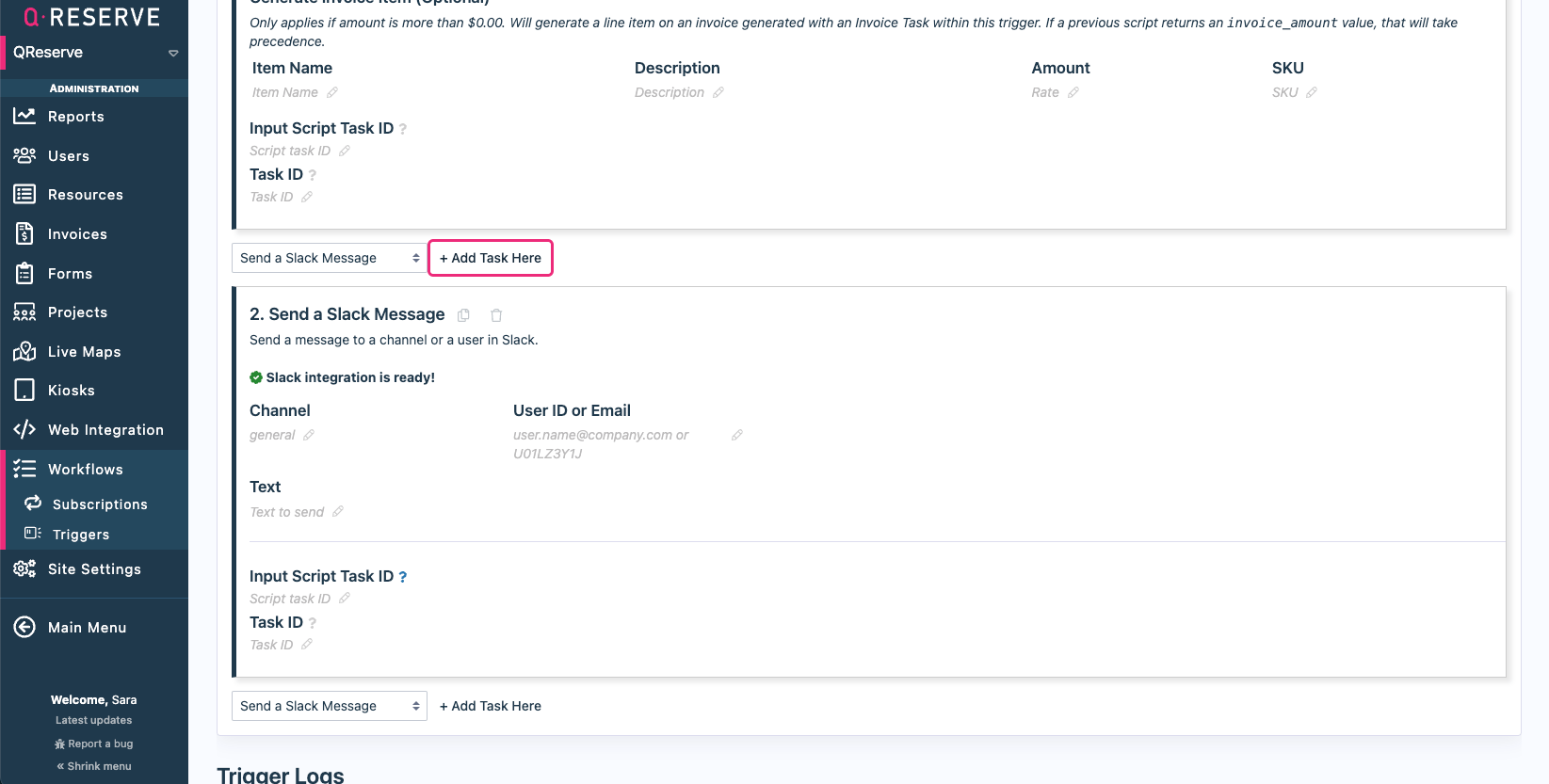Slack
Connect your QReserve site or portal with your Slack workspace to interact with QReserve via slash commands and receive notifications about reservations and requests.
How to Add QReserve to Slack
As an administrator, you can easily add QReserve to Slack in QReserve's Site Settings tab under Integrations. Click "Add to Slack" and follow the next steps.
You can add the Slack integration at the Site or Portal level.
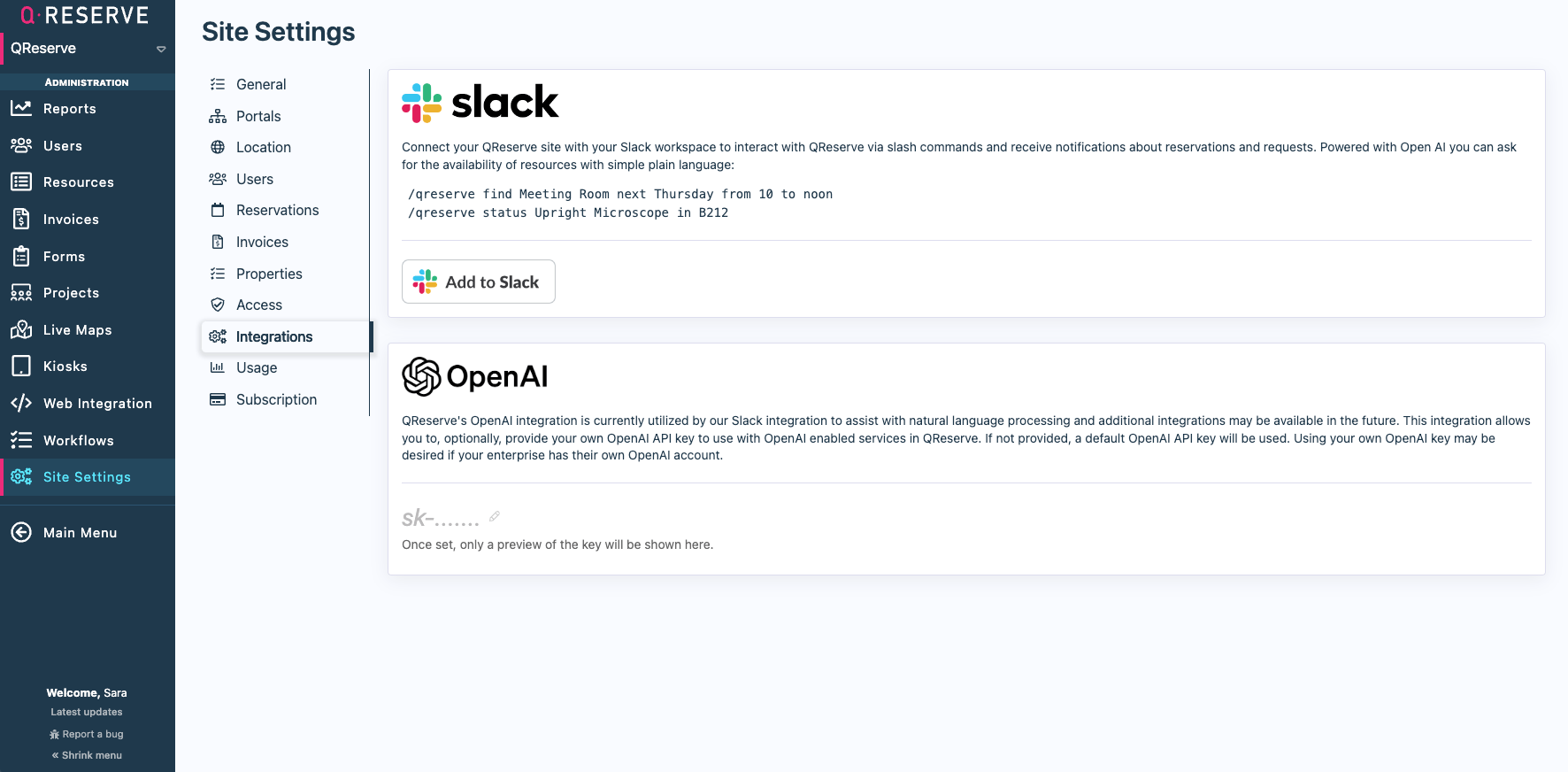
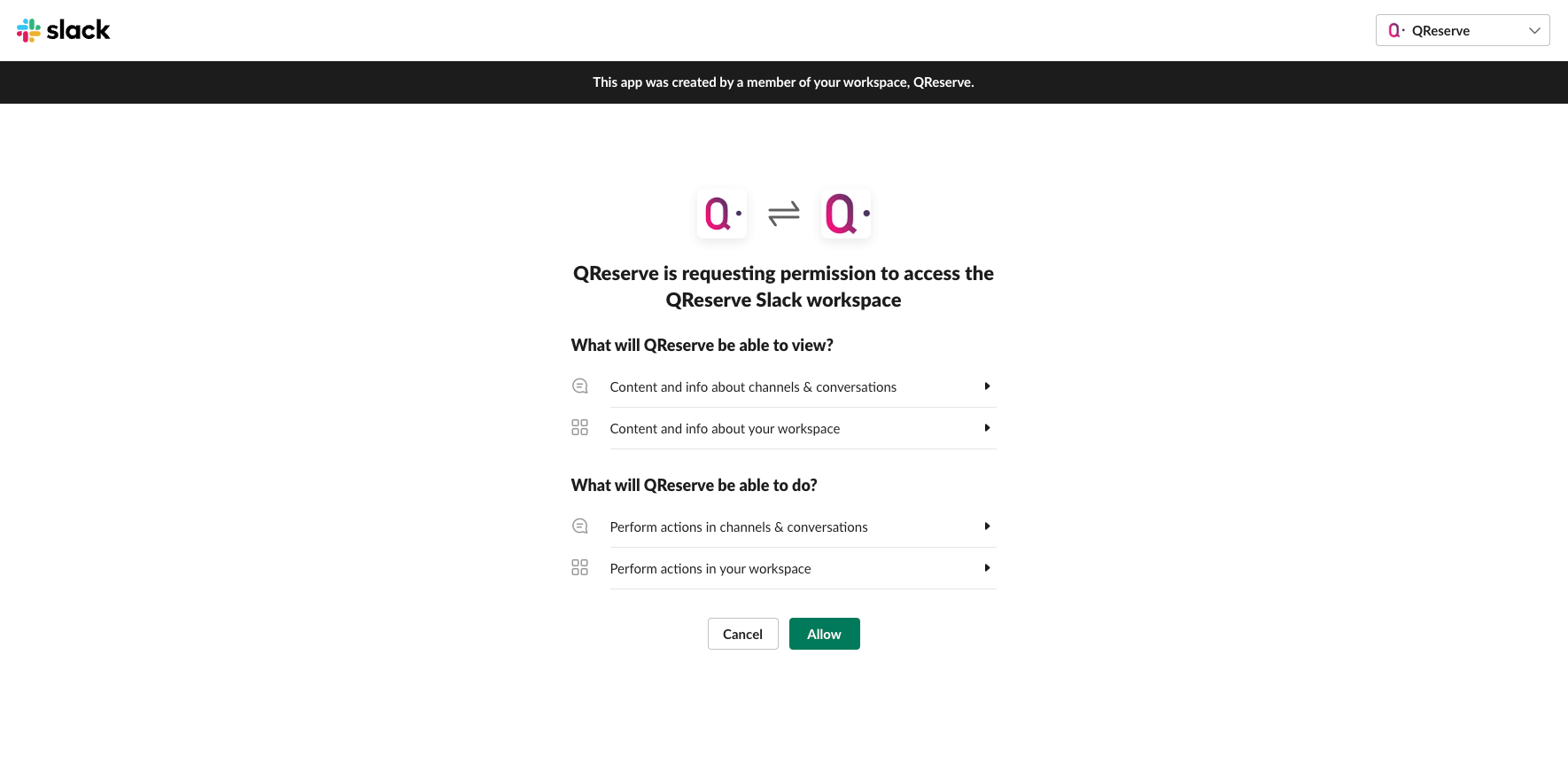
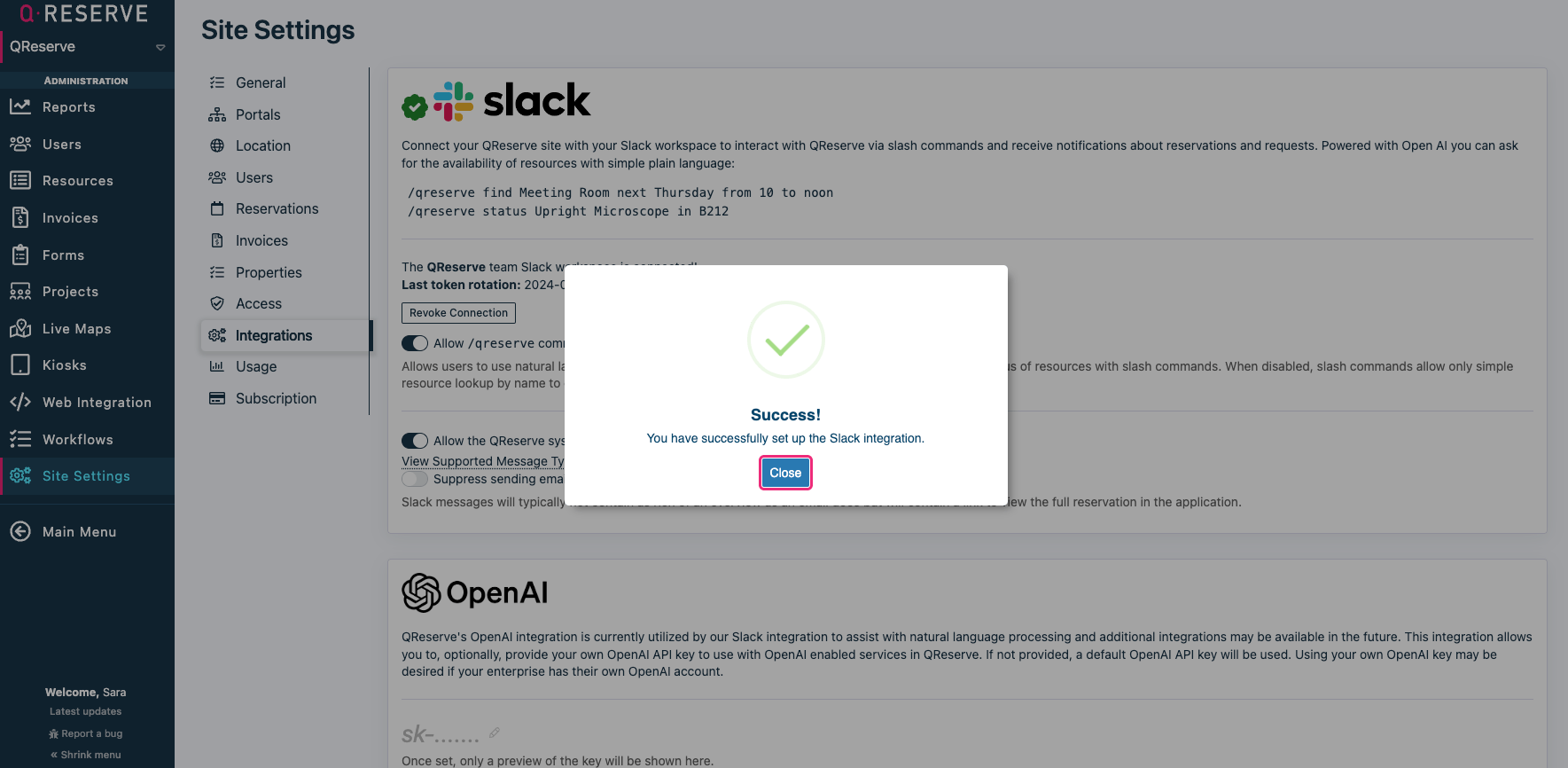
OpenAI
This integration uses OpenAI to assist with natural language processing. If you have your own OpenAI API key, you can enter it on the integrations page. If not provided, a default OpenAI API key will be used.
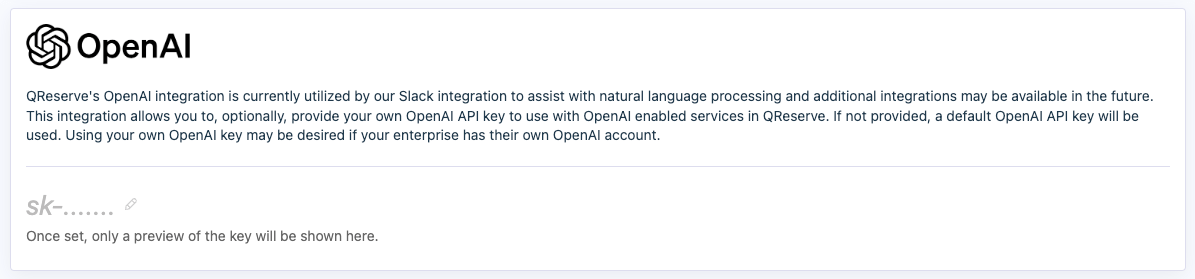
You also have the option to remove OpenAI. If you do so you will not be able to use the Status or Find commands in Slack.
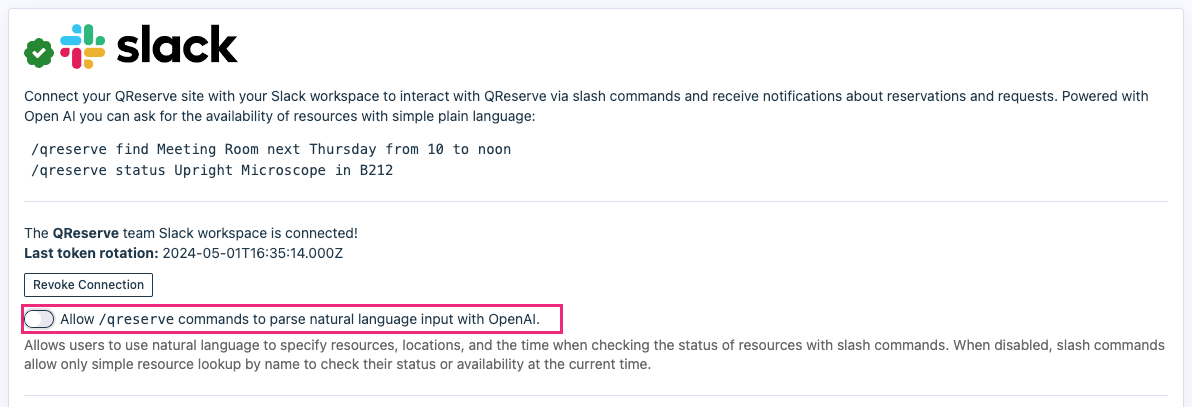
How to Use
In Slack, use the below format to check the status of a resource, or find an available resource./qreserve help Display this message/qreserve status [Resource Name] [Opt: in Location] [Opt: date/time, default to now] Check the status of a resource/qreserve find [Resource Name] [Opt: in Location] [Opt: date/time, default to now] Find an available resource
Status
Use /qreserve status [Resource Name] [Opt: in Location] [Opt: date/time, default to now] to check the status of a resource.
Enter a status request into Slack.
The status will be returned to you in Slack with the option to open QReserve to book the resource.
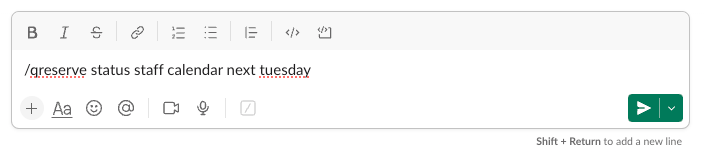

Availability
Use /qreserve find [Resource Name] [Opt: in Location] [Opt: date/time, default to now] to find an available resource.
Enter an availability request into Slack.
The status will be returned to you in Slack with the option to open QReserve to book the resource.

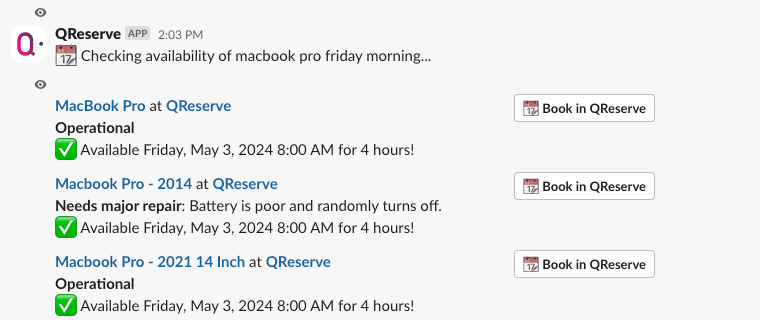
Notifications
When you successfully make a booking you will receive a Slack notification confirming the reservation.
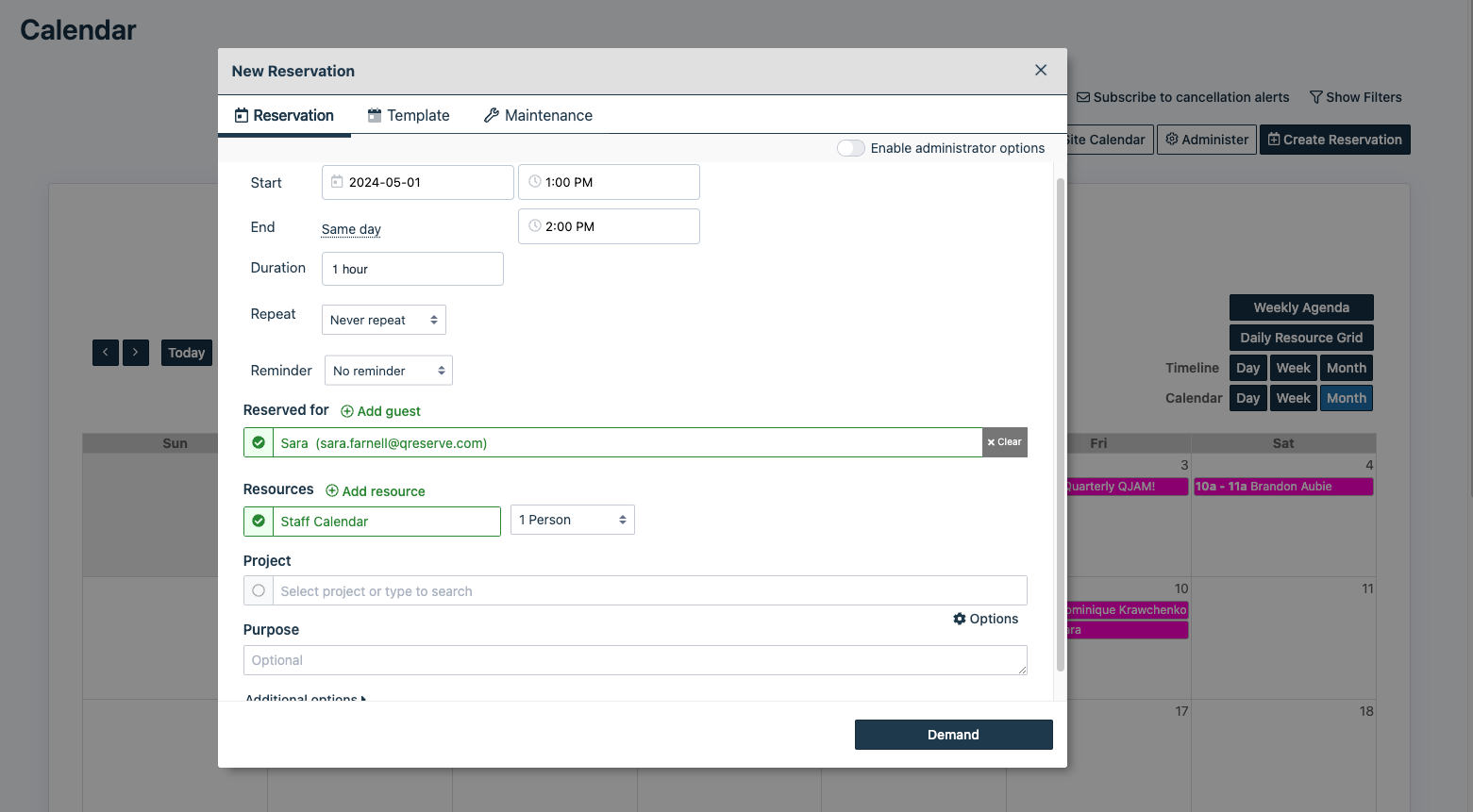

Workflows
Workflow triggers also have the ability to send a Slack message.
Choose which trigger you would like to add a Slack message to, then determine which channel and/or person you would like to notify and what text to include.