Requests Mode (No Calendar)
QReserve Requests allow you to offer services that are requested by a user instead of reserved. Requestable resources work the same way as regular resources except there is no calendar associated.
Creating a Requestable Resource
- On your Resources page in Administration, click on the + Add Resource button to create a new resource.
- On the Add Resource window, select an appropriate class (usually Service) and under Type select the Requestable option.
- If a requested resource does not have a fixed price, we recommend enabling rate quotes (see the Rates and Fees for details).
Note: A resource cannot be switched between Reservable and Requestable after it is created due to the way the internal data models differ.
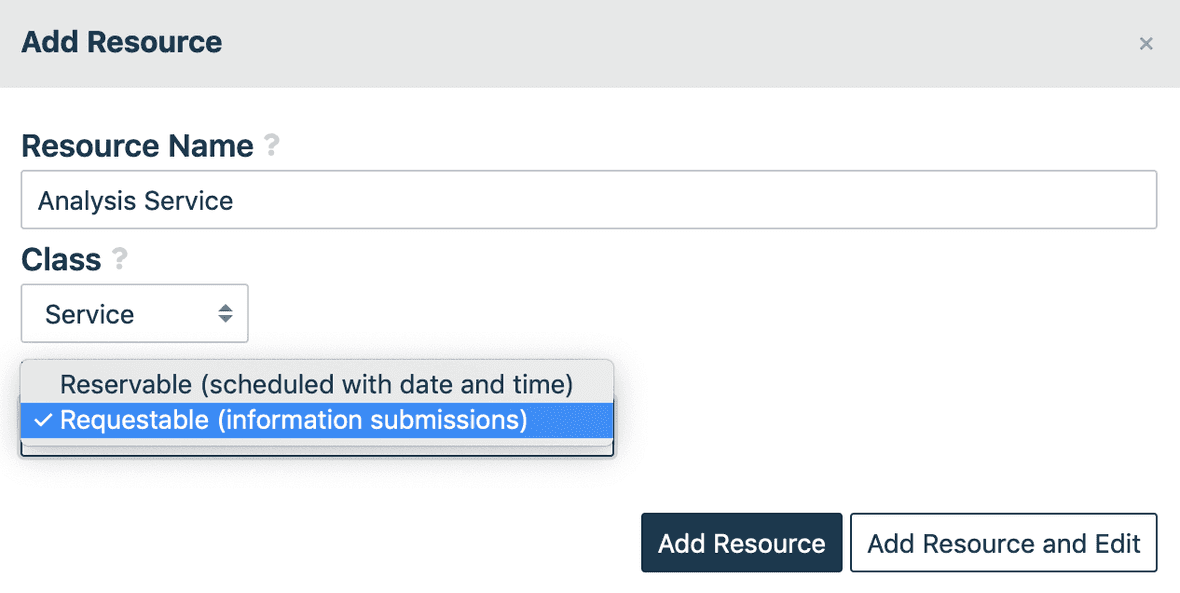
Managing Requests
Option1
When your subscription plan has requests available, there are multiple ways to access your requests management page. From your dashboard, select the Bell icon next to your facility name.

Option 2
When you have at least one request-able resource, your site page will have a Requests button to access Request management.

Management View
The requests management view shows a list of your requests and their approved status (see Approvers) for you to manage.
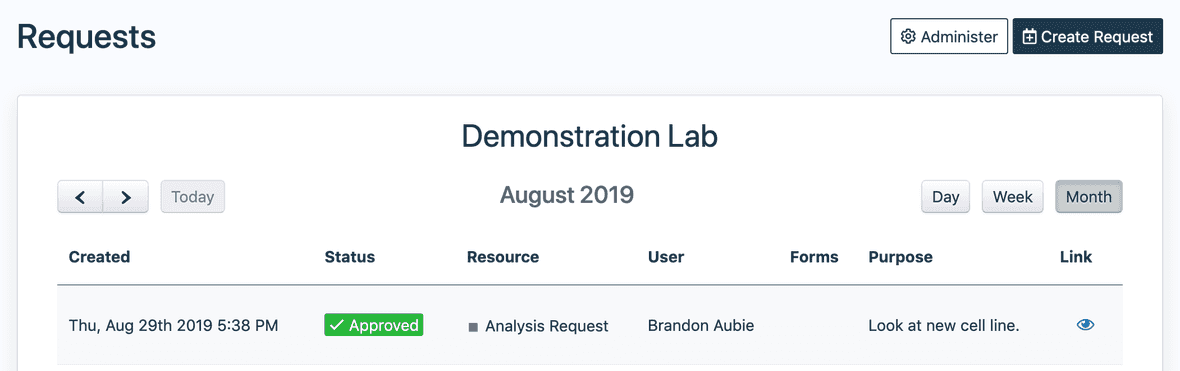
Click on a request to modify the approval status (if you are an approver) or contact the user directly by clicking on the user's name.
